postgresql.md 2.1 KB
PostgreSQL
下载地址
PostgreSQL官网地址: https://www.postgresql.org/
PostgreSQL官网下载地址: https://www.postgresql.org/download/
CentOS版PostgreSQL下载安装地址: https://www.postgresql.org/download/linux/redhat/
安装依赖包
安装Python
如果系统已经安装Python3,或不需要数据库支持Python3,则跳过该安装过程。
CentOS7默认软件源中没有Python3,要安装Python3需首先安装epel软件源。
[root@localhost ~] yum install epel-release
安装Python3.6。
[root@localhost ~] yum install python36
添加PostgreSQL软件件源地址
使用yum命令添加PostgreSQL软件源。
[root@localhost ~] yum install https://download.postgresql.org/pub/repos/yum/reporpms/EL-7-x86_64/pgdg-redhat-repo-latest.noarch.rpm
安装PostgreSQL
使用yum命令安装PostgreSQL。
[root@localhost ~] yum install postgresql12
[root@localhost ~] yum install postgresql12-server
[root@localhost ~] yum install postgresql12-contrib
初始化数据库。
[root@localhost ~] /usr/pgsql-12/bin/postgresql-12-setup initdb
配置开机启动与启动
[root@localhost ~] systemctl enable postgresql-12
[root@localhost ~] systemctl start postgresql-12
配置远程访问
修改密码
首先,切换到postgres用户。然后执行修改用户密码SQL语句。其中“postgres”为要修改密码的用户,“123456”为用户的密码。
[root@localhost ~] su - postgres
bash-4.2$ psql -c "alter user postgres with password '123456'"
修改配置文件
打开并编辑文件“/var/lib/pgsql/12/data/postgresql.conf”。将“#listen_addresses = 'localhost'”改为“listen_addresses = '*'”
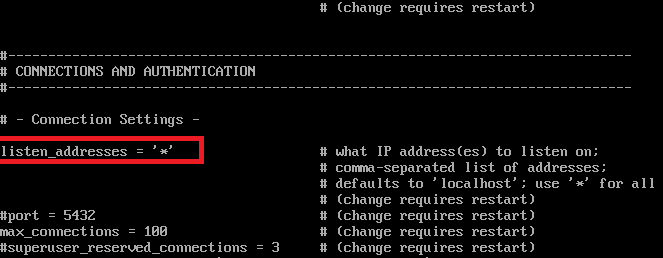
打开并编辑文件“/var/lib/pgsql/12/data/pg_hda.conf”。在文件的末尾添加“host all all 0.0.0.0/0 md5”。
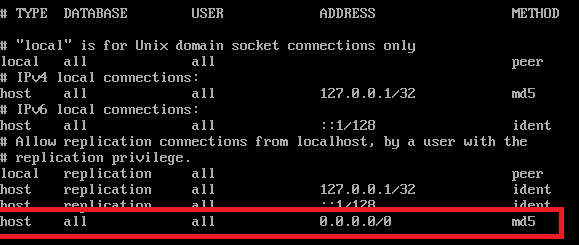
安装Python3支持包
如果不需要数据库Python3支持,则忽略该步骤。
[root@localhost ~] yum install postgresql12-plpython3